Parameter type options➧
Overview
This section explains the options you have for Parameter type field in the Parameter creation card in a Macro.
Parameter types➧
Info
Parameter type is an option that allows you to select a specific source for the value of your parameter.
All Parameters are Optional, unless the Required checkbox is ticked.
| Type | Description | Value data type | Selector type |
|---|---|---|---|
| Dropdown list from predefined | Allows the macro author to manually specify a list of parameters to be selected from during macro execution | string |
Dropdown |
| Dropdown list from variables | Allows dropdown parameter selection from an Array-like type variable provided by the selected Device.See Detailed overview section below for usage with Object type variables. |
string,int,Object |
Dropdown |
| Input field with value source | Allows the user to manually enter the required parameters during macro execution, and/or select one from those provided by the selected Device, i.e. {{user.name}} |
string |
Dropdown, Input field |
| Input field | Allows the user to manually enter the required parameters during macro execution | string |
Input field |
Detailed overview➧
Dropdown list from predefined➧

Available parameter fields:

This multiline input field allows you to specify a list of values that the user can select from during macro execution.
Each separate value has to be specified on its own line, i.e.
This creates a dropdown selector in the Template tab and on the macro execution pop-up.

Tip
Select a device from the Device list to see the dropdown selector in the Template tab.
It's name is shown above it and corresponds to the Property display name value of the parameter.
The selected value updates the params object property with the name that's specified in the Property field in its Parameter card.

Info
"values_list" here is the Property of this Parameter.
It can be accessed with params.<property> in the template, i.e. {{params.values_list}} in this case.
Dropdown list from variables➧

Available parameter fields:

This dropdown lets you to select an Array-like variable from a Device.
The variable's values are listed below for convenience.

Info
The data type of stored values inside the array influences your workflow with the following Available parameter field.

This input field accepts scoped JavaScript expressions to access properties of Objects within the selected array.
The evaluated expression determines the display name in the Parameter dropdown selector for each item.
To access the value of an object's property ${item.<property>} syntax is used.
By default, it's ${item.name}, when this field is empty.
Tip
You can leave it empty if the values inside the array are simple data types, i.e. string, int etc.
Info
Some Devices have interface object properties inside the variables they provide.
In JavaScript, interface is a keyword and thus can't be used as a variable inside a context, so this is the current workaround.
Example
- Set your Property and Property display name,
portandPortfor this demonstration. - Set Parameter type to Dropdown list from variables.
- Set the Value source to an array containing objects,
interfaces_listin this case. -
Set the Item name to
${item.name} - ${item.status}.nameandstatusare properties of the objects inside the array, as can be seen in the Variants field.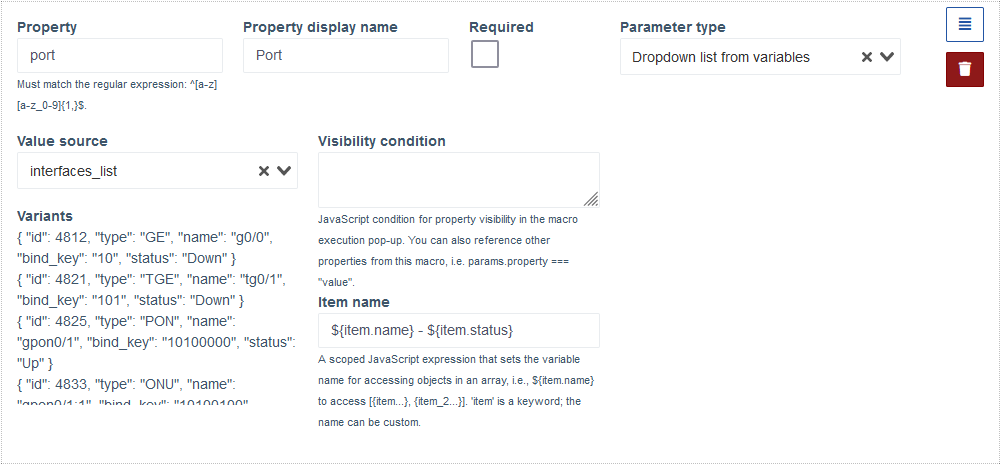
-
Go to the Template tab and select a device that has
interfaces_listas one of its variables. -
Port dropdown will appear, which has a list of the objects inside the
interfaces_list, represented by the value of Item name field.Item selected here will correspond to the object inside the
interfaces_listarray, and it's other properties can be accessed in the template.

This input field allows you to define a JS conditional expression, that filters values in the drop-down menu.
Info
If the condition evaluates to true the item will be shown.
If the condition evaluates to false the item will be hidden.
Input field with value source➧

Available parameter fields:

This dropdown allows selection of a Device variable property storing a "simple" type value, such as string, int etc.

This input field lets you define a pattern to filter the user's input in the Input field part of this Parameter in the Template tab and during macro execution.
Input field➧

Available parameter fields:

This is an optional field that allows you to set a default value for the Parameter.

This input field lets you define a pattern to filter the user's input in the Input field part of this Parameter in the Template tab and during macro execution.